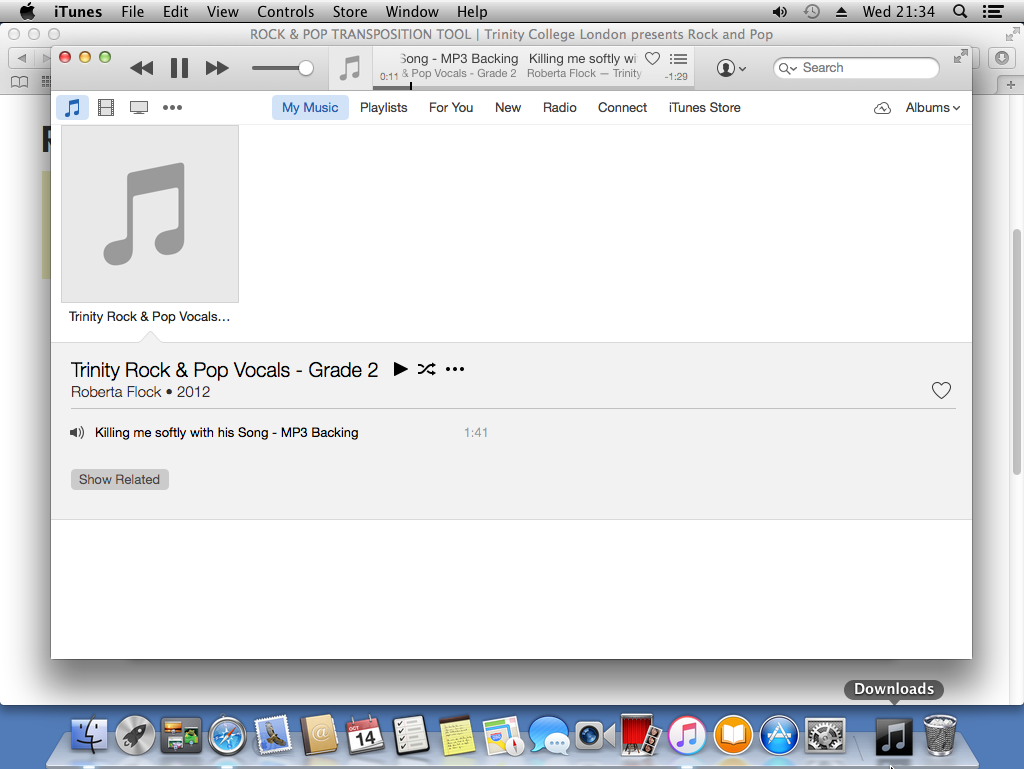Rock & Pop Transposition Tool - Instructions for Mac OS
The following step-by-step guide shows how to use the Transposition Tool to convert an MP3 called "10 Killing me softly with his Song - MP3 Backing.mp3".
Step 1
The MP3 "10 Killing me softly with his Song - MP3 Backing.mp3" is located in the Music folder.
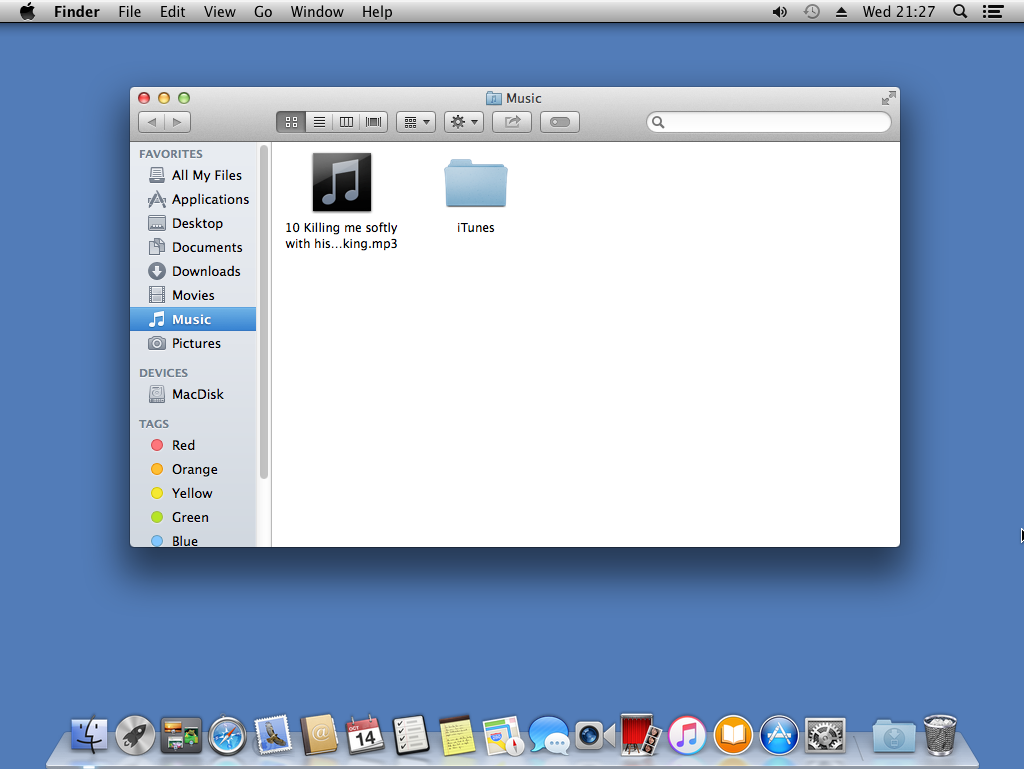
Step 2
In Safari visit the Transposition Tool page.
Click "Choose File".
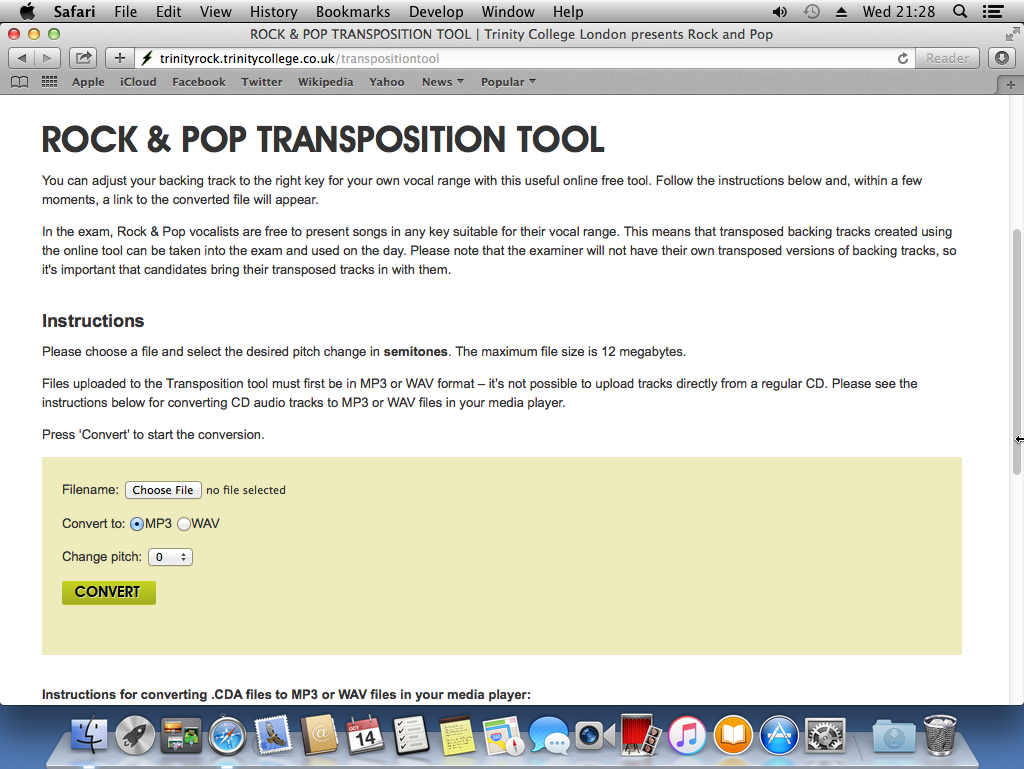
Step 3
In the Music folder select the MP3 "10 Killing me softly with his Song - MP3 Backing.mp3" and click "Choose".
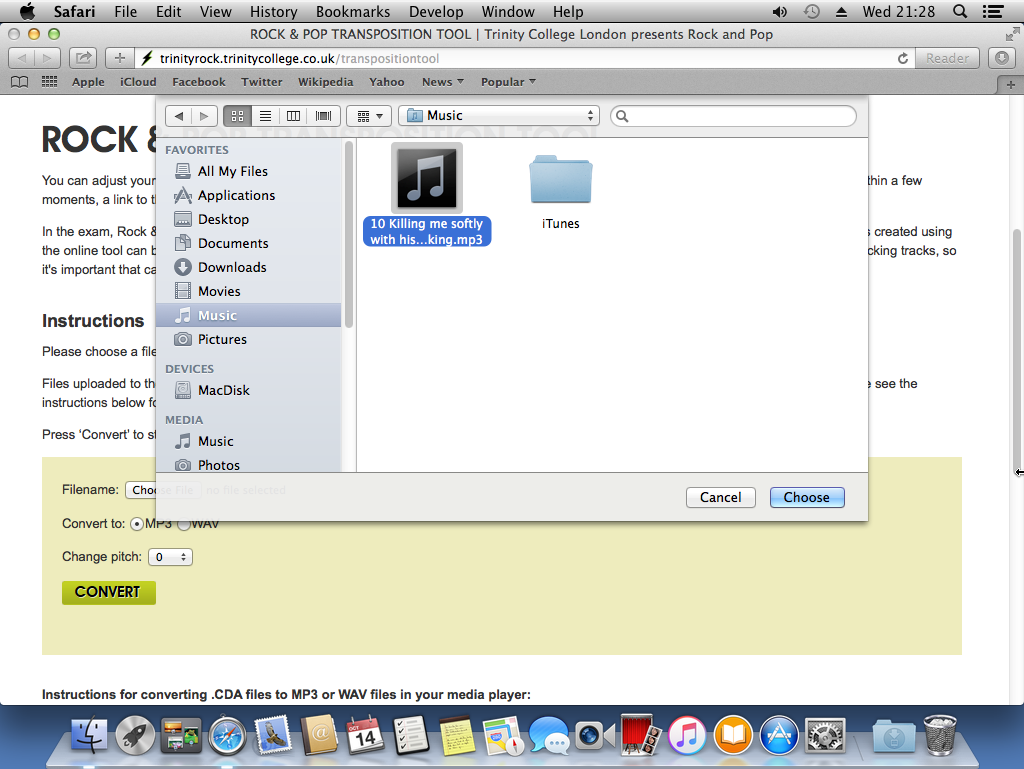
Step 4
Select the desired pitch in the "Change pitch" list.
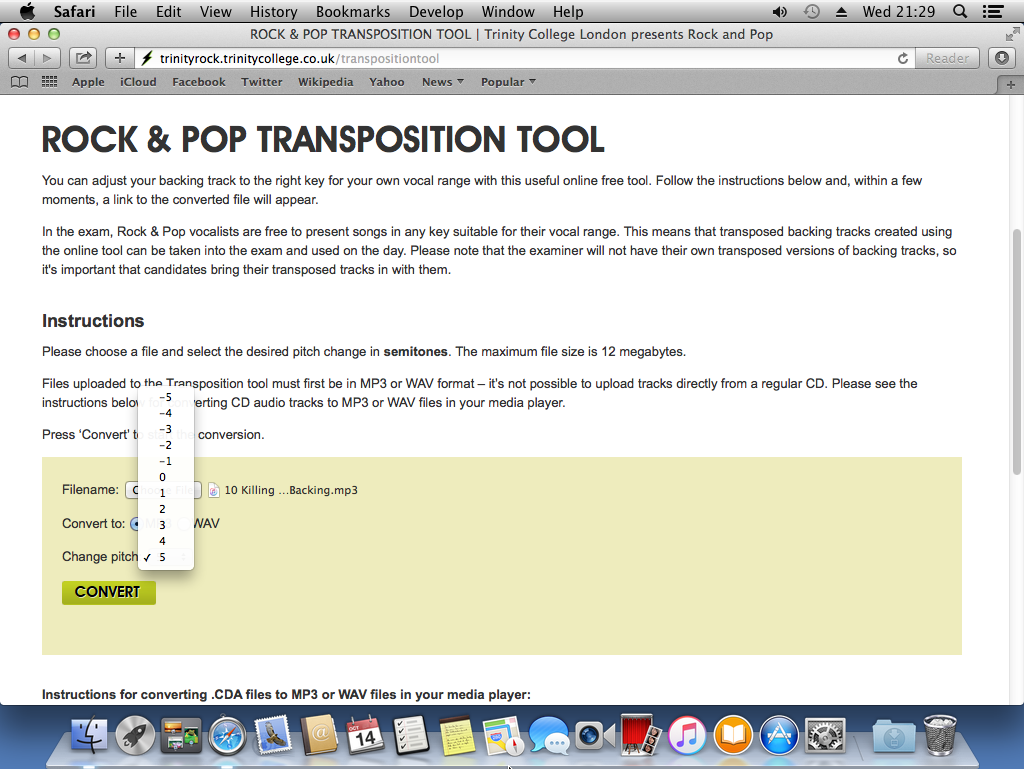
Step 5
Click "Convert" and wait for the file to be converted to the chosen pitch.
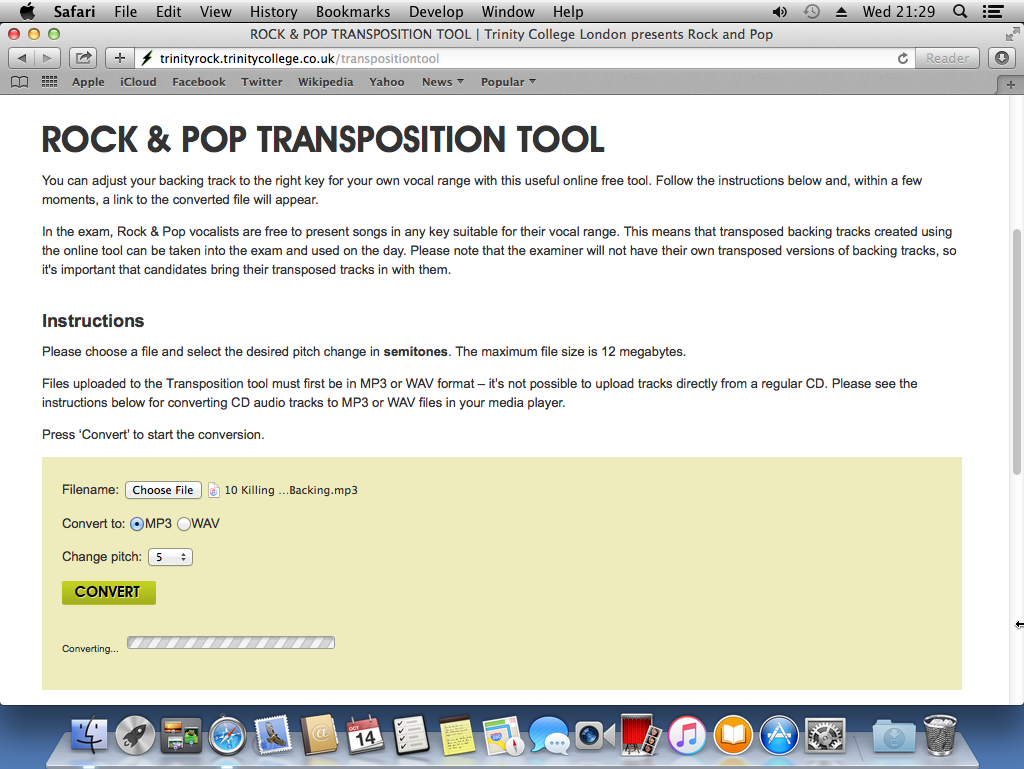
Step 6
Once the conversion has completed a download link will appear. Click the "Download your converted file" link.
The converted file will appear as a download at the bottom of the screen. The converted file will have "_converted" at the end of its name to show that it is a converted version of the original.
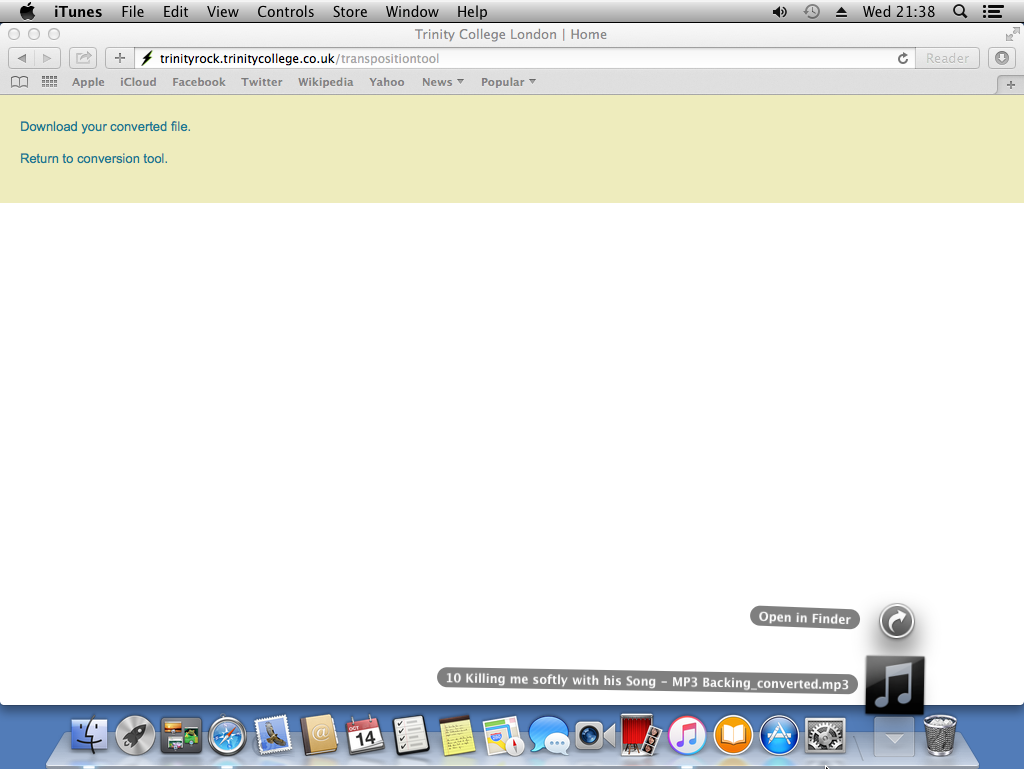
Step 7
Click on the Finder tool icon (a picture of a face) and then on "Downloads" to see the downloaded converted MP3.![]()
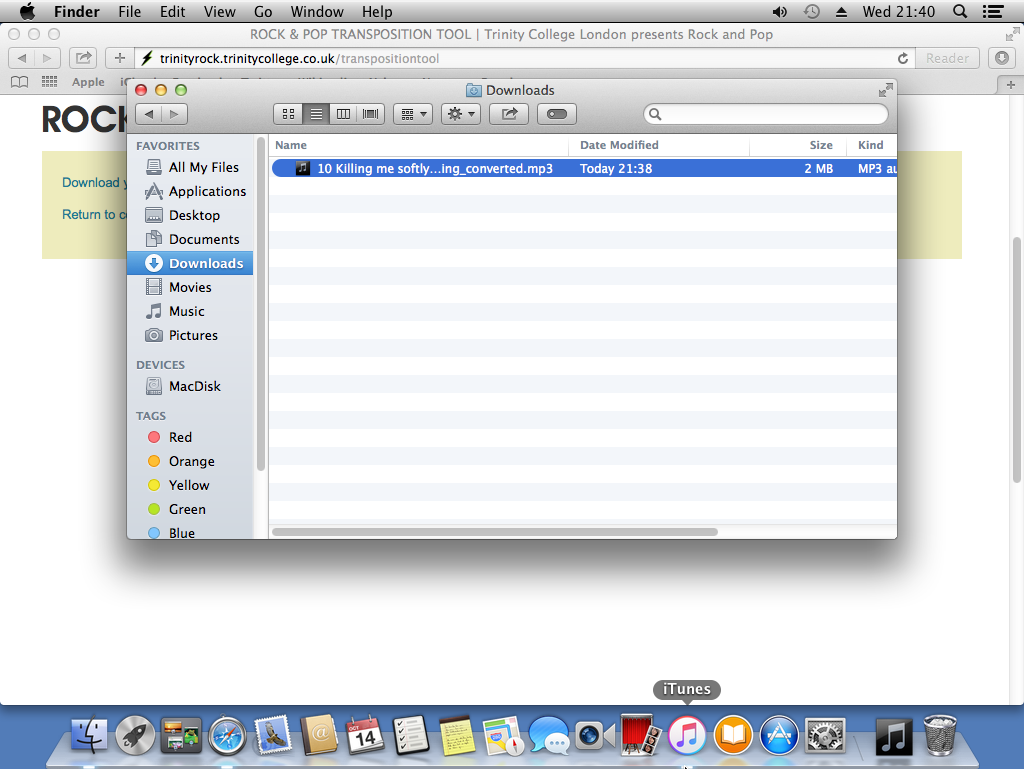
Step 8
If iTunes is the default player associated with MP3s then it can be played by doubleclicking on the filename "10 Killing me softly with his Song - MP3 Backing_converted.mp3". Alternatively, select the file and choose "Open With" and then choose "iTunes".
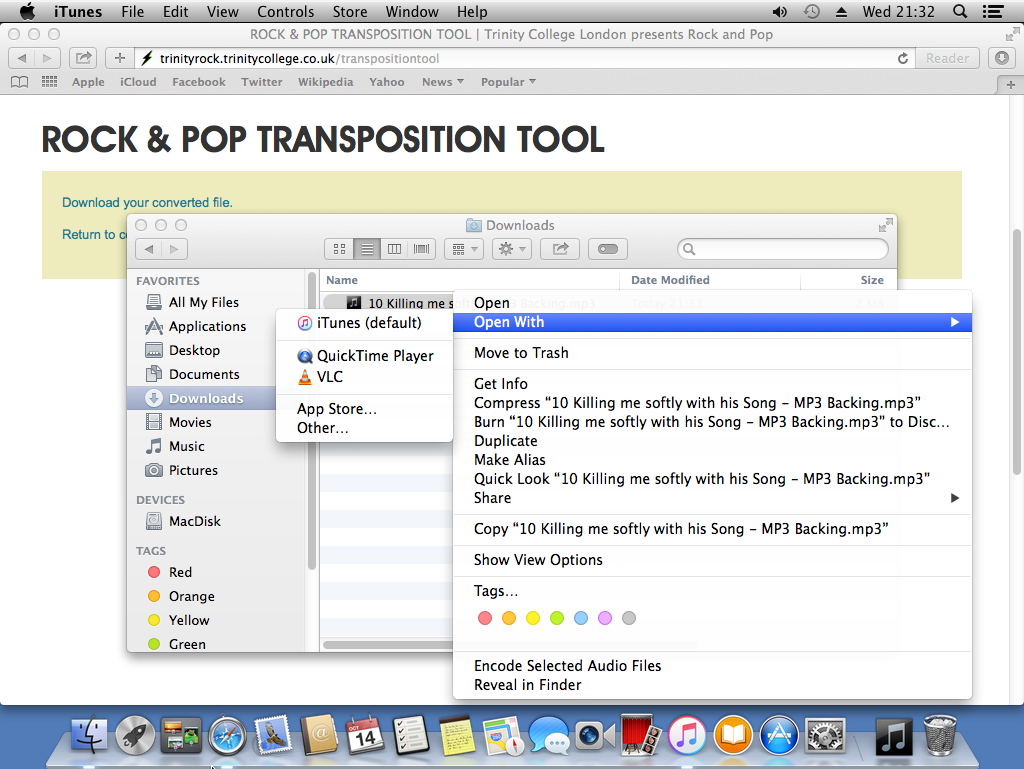
Step 9
If iTunes is not visible then click the iTunes icon to make it appear. The converted file will be playing in iTunes.![]()